3D Billiards – Quick start
Touch the screen and drag right/left to aim.
Select the control icons on the right to set the spin, cue elevation, fine-aim or to move cue ball when needed.
Tap the "Shoot" icon or the cue stick to enter shooting mode. Drag downwards to draw the cue back, then tap the cue stick again to shoot. The shot power will depend on the amount the cue stick has been drawn back. You can also shoot by dragging the cue stick quickly upwards.
Overview
Zoom
Top view
Aim/Fine aim
Spin
Elevate
Move cue ball
Shoot
Call
Dragging up/down on the corresponding control icon will enable you to quickly set top/bottom spin, cue elevation or zooming.
Multi-control
Multi-control mode enables to set up your shot more quickly.
Drag starting on the cue ball to set spin.
Drag up/down starting on the cue to set shot power.
Controls
Tapping on different objects on table will activate different modes. The current mode is indicated by the corresponding control icon being highlighted.
- Tapping the cue ball will activate Spin mode, where you can set spin by dragging.
- Tapping on the cue will enter Shoot mode. Tapping the cue when already in shoot mode will set ready-to-shoot mode. Tapping the cue when in ready-to-shoot mode will execute the shot.
- Tapping on any other ball or pocket will call the given ball or pocket, when ball/pocket call is applicable.
- Tapping anywhere else will switch back to Aim mode.
Touch and hold for a second then drag left/right to enable fine aim mode.
Shooting mode
Shooting mode can be activated in several ways.
- by tapping the cue stick
- by tapping the shoot icon
- by touch and dragging the cue stick in multi-control mode
Shooting mode is indicated by highlighting the shoot icon. Tapping the cue stick or the shoot icon when in shooting mode will activate ready-to-shoot mode. This is indicated by changing the color of the shoot icon.
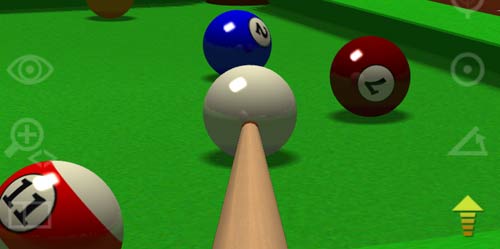
The shot is executed by tapping the cue stick or the shoot icon again when in ready-to-shoot mode.
You can also drag the cue stick down and up (when in shooting mode) to execute the shot.
To aim: Click "Aim" graphic on menu bar. Press and hold left mouse button, then move mouse to aim.
Press and hold right mouse button, or select "Shoot" on the menu bar.
Drag mouse down to draw the cue back.
Drag mouse up to shoot, the faster you drag, the harder it is hit.
View control
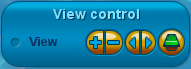
 Toggle between 2D (top view) and 3D view.
Toggle between 2D (top view) and 3D view.
 Zoom in and out.
Zoom in and out.
 Pan left/right (Shortcut: ←→ arrow keys).
Pan left/right (Shortcut: ←→ arrow keys).
Commands
The commands are executed by selecting the command in the menu and moving the mouse while the left button pressed.
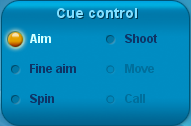
Aim - Aim the cue stick. Press and hold the left mouse button
Fine Aim - Fine aim the cue stick. Press and hold the left mouse button
Shoot - Press the right mouse button and adjust the cue stick's distance from the cue ball. Move the mouse up to strike. The faster you move the mouse up the harder you hit the cue ball.
Elevate - Adjust the vertical angle of the cue stick up to 20°
Spin - Gives spin (english) to the cue ball
Shortcuts
View - 'V' key + left mouse button + mouse move
Zoom - mouse wheel
Spin - 'S' key + left mouse button + mouse move
Fine Aim - CTRL + left mouse button + mouse move
Aim - Left mouse button + mouse move
Shoot - Right mouse button + mouse move or space + mouse move
Elevate - 'E' key + mouse up/down
Move - 'M' key + left mouse button + mouse move
Pan - 'SHIFT' key + mouse move
Game rules